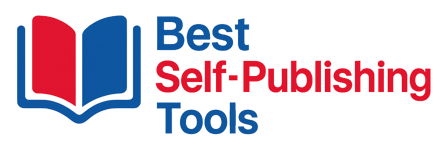Canva vs Adobe InDesign (2025): Covers, Layout Control, Pricing & Best Pick
Compare Canva and Adobe InDesign for book covers and page layout. See templates vs precision, export options, pricing snapshots, and who each is for—plus quick links to alternatives.
Quick Verdict
Choose Canva if you want speed, templates, and easy social assets. Choose InDesign if you need professional control over typography, print specs, and multi-page layouts.
Side-by-Side Comparison
| Capability | Canva | Adobe InDesign |
|---|---|---|
| Focus | Fast design with templates | Professional page layout |
| Cover creation | Quick covers (set KDP size) | Full control (margins, bleeds, spine) |
| Interiors | Basic multi-page docs | Advanced books, magazines, catalogs |
| Typography | Good presets | Precision styles, OpenType features |
| Mockups & ads | Built-in + Smartmockups | Requires separate mockup workflow |
| Learning curve | Very low | Moderate–high |
| Best for | DIY covers, promos, social | Print-accurate covers & interiors |
Pricing Snapshot
Different models: Canva offers a free plan + Pro tiers; InDesign is subscription-based (single app or Creative Cloud). Check current details on each listing:
Prices change—verify on each tool page.
Who Each Is For
✅ Choose Canva if you want…
- Fast, template-driven cover designs.
- Easy social graphics, ads, and promos.
- Team collaboration and brand kits.
✅ Choose InDesign if you want…
- Precise print specs (bleeds, margins, spine, color).
- Professional typography and complex layouts.
- A robust workflow for full book interiors.
FAQ
Can I make KDP cover wraps in both?
Yes. In Canva, set exact KDP dimensions; in InDesign, configure trim, bleed, and spine accurately, then export print-ready PDF.
Which is better for interiors?
InDesign. It offers professional control for multi-page books; use Canva for lighter layouts and marketing assets.